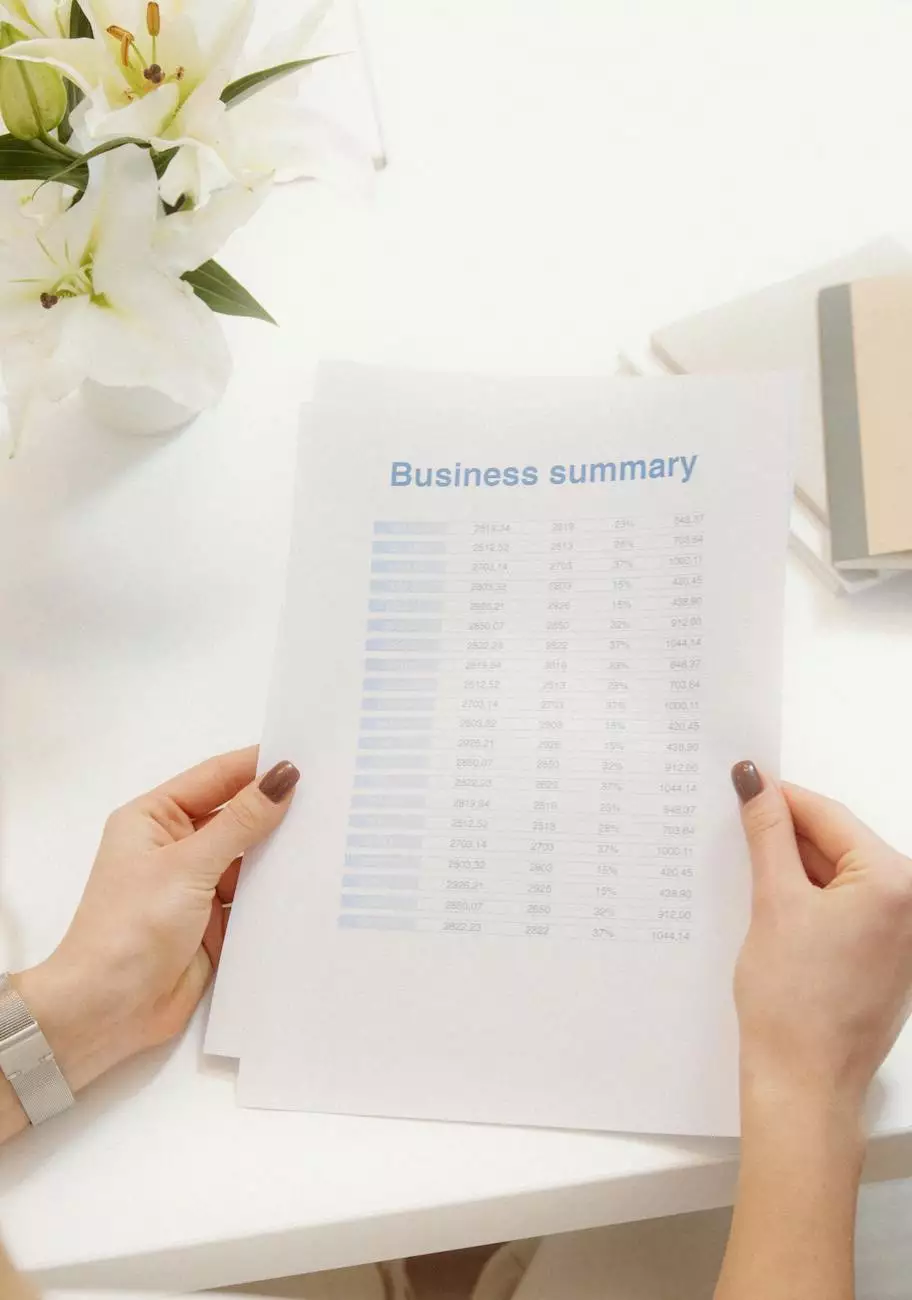Act! has stopped working – APPCRASH – mscoreei.dll
Free Resources
Troubleshooting Guide: How to Fix Act! APPCRASH Issue caused by mscoreei.dll
Welcome to Trend Business Marketing's comprehensive troubleshooting guide on resolving the Act! APPCRASH issue due to mscoreei.dll! If you're encountering this problem with your Act! software, we're here to help you overcome it and get your application up and running smoothly again.
Understanding the Act! APPCRASH Issue
APPCRASH is a term used to describe a common Windows error. In the case of Act!, it typically occurs when the mscoreei.dll file encounters a problem. This can lead to the Act! software crashing or not launching at all. Fortunately, there are several effective solutions available to resolve this issue.
Solution 1: Check for Windows Updates
To start, make sure your Windows operating system is up to date. Outdated system files can often cause compatibility issues with various applications, including Act!.
Solution 2: Reinstall the .NET Framework
The mscoreei.dll file is related to the .NET Framework, so reinstalling it can often resolve the APPCRASH problem. Follow these steps:
- Open the Control Panel
- Go to "Programs" or "Programs and Features"
- Find and select the "Microsoft .NET Framework" entry
- Click on "Uninstall"
- Once the uninstallation is complete, download the latest version of the .NET Framework from the official Microsoft website
- Install the downloaded file
- Restart your computer
Solution 3: Update Act! to the Latest Version
Software glitches and compatibility issues can often be addressed by updating to the latest version of the Act! software. Visit the official Act! website and check for any available updates. Make sure to follow the installation instructions carefully.
Solution 4: Perform a Clean Boot
In certain cases, third-party applications or services running in the background may conflict with Act!, causing the APPCRASH error. Performing a clean boot can help identify and resolve these conflicts. Here's how:
- Press the Windows key + R to open the Run dialog box
- Type "msconfig" and press Enter
- In the System Configuration window, navigate to the "Services" tab
- Check the box that says "Hide all Microsoft services"
- Click on "Disable all" to disable all non-Microsoft services
- Navigate to the "Startup" tab and click on "Open Task Manager"
- Disable all the startup applications one by one
- Close the Task Manager and click on "OK" in the System Configuration window
- Restart your computer
Conclusion
By following the troubleshooting steps provided in this guide, you should be able to resolve the Act! APPCRASH issue caused by mscoreei.dll. If the problem persists, we recommend reaching out to the Act! support team or consulting with a professional IT specialist.
At Trend Business Marketing, we specialize in providing top-notch digital marketing services for businesses and consumers. Our team of experts is always ready to assist you with any technical issues or concerns you may have. Contact us today for all your digital marketing needs!