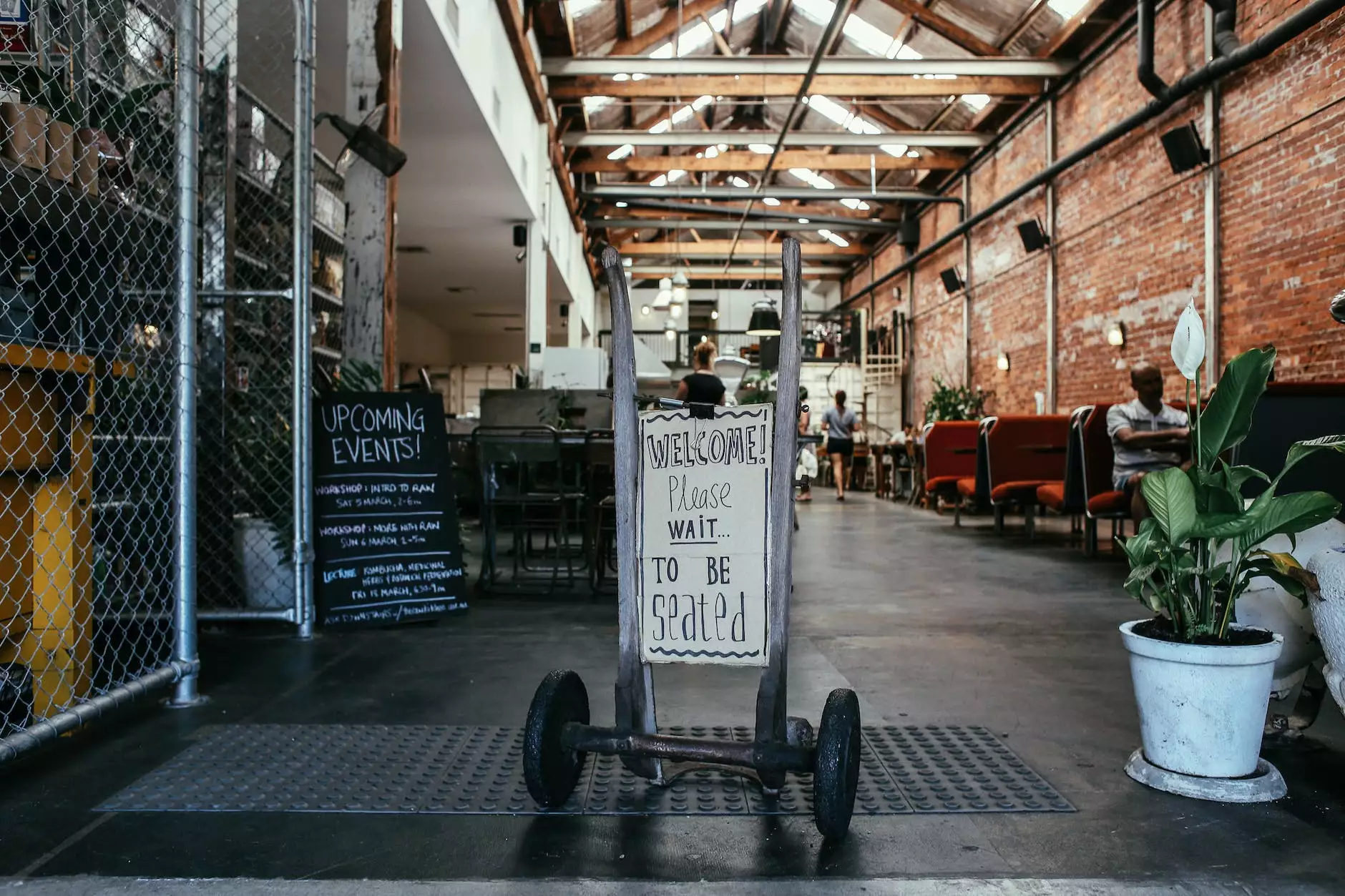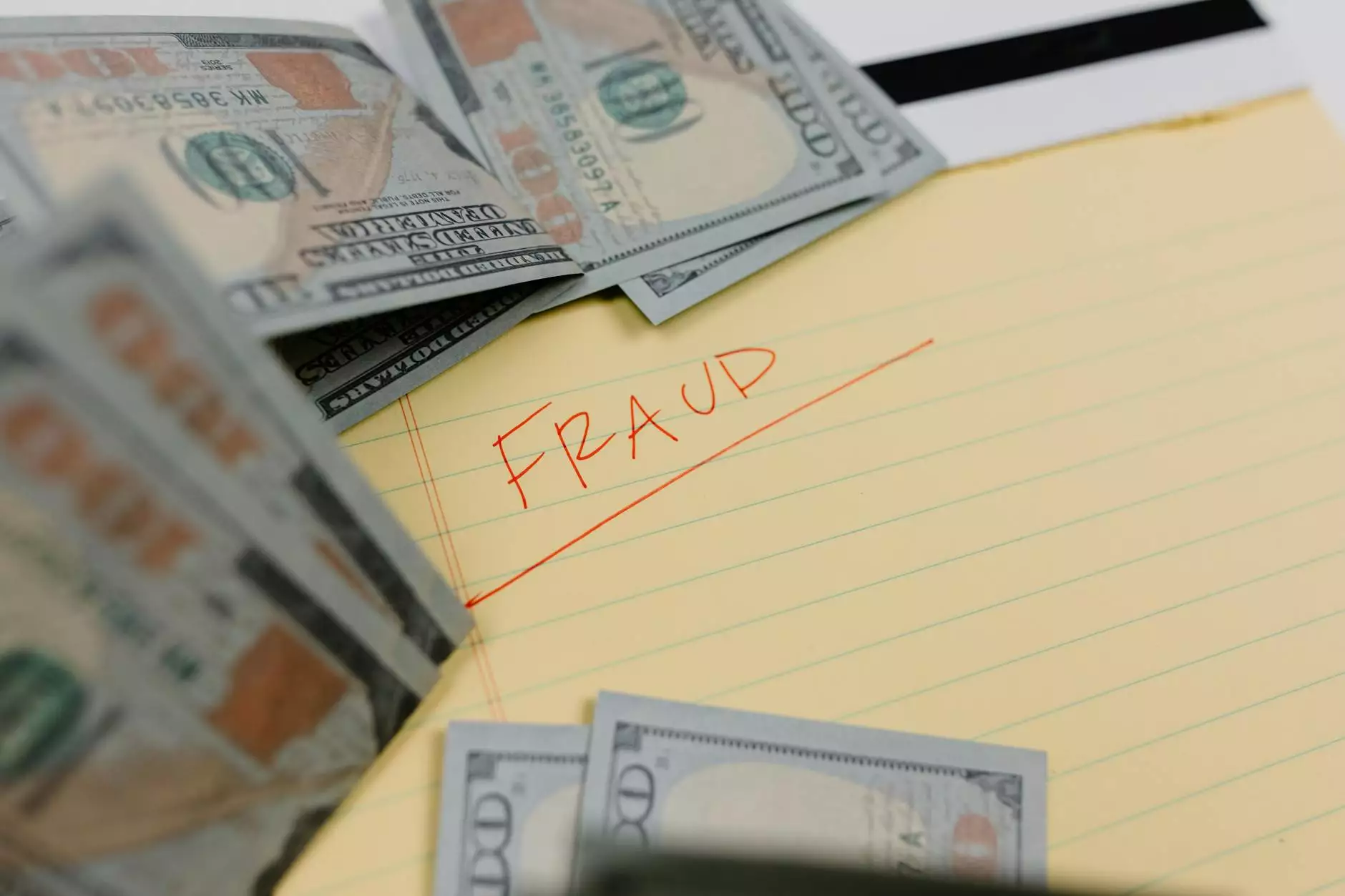Complete Guide to Installing cPanel on CentOS 6: Ensure Seamless Web Hosting Management

In the rapidly evolving world of web hosting and server management, cPanel remains one of the most popular and powerful control panels used by hosting providers and individual IT professionals. When combined with the robust performance of CentOS 6, it creates a reliable environment for managing websites, email servers, databases, and much more. This comprehensive guide will walk you through the detailed process of how to install cPanel on CentOS 6, ensuring smooth deployment and optimal performance for your hosting needs.
Understanding the Importance of cPanel and CentOS 6
Why Choose cPanel for Web Hosting?
cPanel is a leading Linux-based control panel with an intuitive graphical interface that simplifies server management. It allows even non-technical users to handle complex server functions such as creating email accounts, managing domains, configuring security settings, and monitoring traffic—all through a user-friendly dashboard.
Why Use CentOS 6?
Though CentOS 6 has reached its End of Life in 2020, it was widely adopted due to its stability, security, and close compatibility with Red Hat Enterprise Linux (RHEL). It offered a reliable platform for web hosting, providing long-term support for enterprise environments. For legacy systems or specific hosting requirements, knowing how to install cPanel on CentOS 6 remains valuable, especially when maintaining existing infrastructure.
Pre-Installation Requirements and Best Practices
1. Server Specifications and Compatibility
- Operating System: CentOS 6 (preferably freshly installed and updated)
- RAM: Minimum 1 GB (2 GB recommended for production environments)
- Hard Disk Space: At least 20 GB free space
- Root Access: Full administrator privileges
- Network Configuration: Static IP address, proper DNS setup
2. Essential Software and Dependencies
Before proceeding, ensure your server has the latest updates and necessary dependencies. Run the following commands:
yum update -y yum groupinstall "Development Tools" -y yum install -y wget curl perl attribute3. Backup and Security Measures
Always create full backups of your server before installing major control panels like cPanel. Additionally, configure basic security measures such as firewall rules, SELinux settings, and SSH key authentication to safeguard your server against potential threats.
Step-by-Step Process: How to Install cPanel on CentOS 6
Step 1: Prepare Your Server Environment
Start by ensuring your system is freshly updated, and that your hostname and DNS are correctly configured. Set an FQDN (Fully Qualified Domain Name) as follows:
hostnamectl set-hostname server.yourdomain.comThis helps avoid installation errors related to hostname configuration.
Step 2: Disable SELinux Temporarily
On CentOS 6, SELinux can interfere with the installation. To disable it temporarily, run:
setenforce 0To disable SELinux permanently, modify the configuration file:
vi /etc/selinux/configand set SELINUX=disabled. Reboot the server if necessary.
Step 3: Download and Run the cPanel Installation Script
The easiest way to install cPanel is via their official installation script. Use wget to fetch the installer:
wget -N http://httpupdate.cpanel.net/latestThen, execute the script:
sh latestThis process may take a considerable amount of time—be patient. The script will automatically handle package installations and configurations.
Step 4: Follow the On-Screen Installation Prompts
The installer will display real-time progress. Ensure your server remains connected to the internet throughout the process. During installation, it may ask for license acceptance or configuration choices; proceed accordingly.
Step 5: Accessing the cPanel Interface
Once installed, you can access cPanel via your web browser by navigating to:
https://your-server-ip:2087Log in with your root credentials. The initial login will prompt for licensing activation if not already completed.
Post-Installation Optimization and Security Tips
1. Secure cPanel & WHM
It’s crucial to harden your server after installation. Enable firewall rules, configure CSF (ConfigServer Security & Firewall), and disable unnecessary services.
2. Update and Maintain cPanel Regularly
Run the following command to keep your cPanel installation up to date:
/scripts/upcp --force3. Configure Backup and Monitoring
Implement scheduled backups for your websites and databases. Utilize monitoring tools integrated within cPanel or third-party solutions to keep your server healthy.
Common Challenges and Troubleshooting Tips
1. Compatibility Issues with CentOS 6
Since CentOS 6 is deprecated, you might encounter package incompatibilities. Ensure your repositories are updated and consider upgrading to a newer OS version if possible.
2. License Activation Problems
If cPanel does not recognize your license, verify server hostname and IP consistency. Contact cPanel support if issues persist.
3. Firewall and Access Issues
Ensure ports 2087, 2083, and other essential cPanel ports are open in your firewall settings.
Why Choose germanvps.com for Your IT and Hosting Needs?
At germanvps.com, we specialize in providing reliable IT services & computer repair, internet service providers, and powerful computers. Our expertise extends to server deployment, managing enterprise-level hosting, and delivering tailored solutions for your business. Whether you need assistance with how to install cPanel on CentOS 6 or upgrading to newer platforms, our team offers dedicated support to ensure your digital infrastructure remains robust, secure, and efficient.
Conclusion: Unlocking the Power of cPanel on CentOS 6
While CentOS 6 has reached its end of life, knowing how to install cPanel on CentOS 6 is still relevant for legacy systems. This detailed process ensures you set up a secure and manageable hosting environment. Remember, maintaining your server's security, keeping software updated, and monitoring system health are ongoing tasks that underpin a successful hosting platform. By following this guide, you will establish a solid foundation for efficient web hosting management.
For expert assistance, reliable IT services, and top-tier computer repair, contact germanvps.com. We’re committed to empowering your business with the best technological solutions.